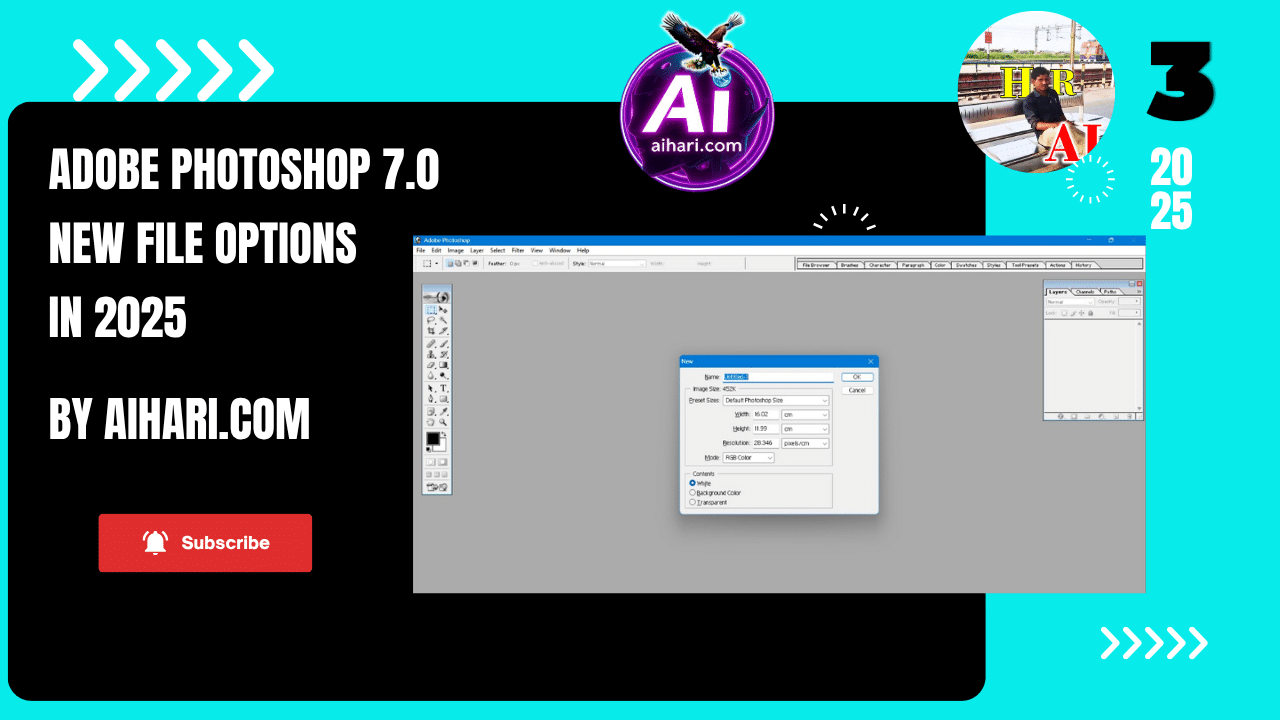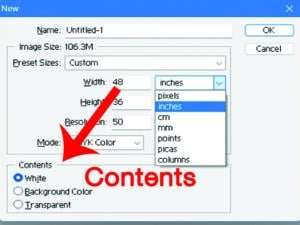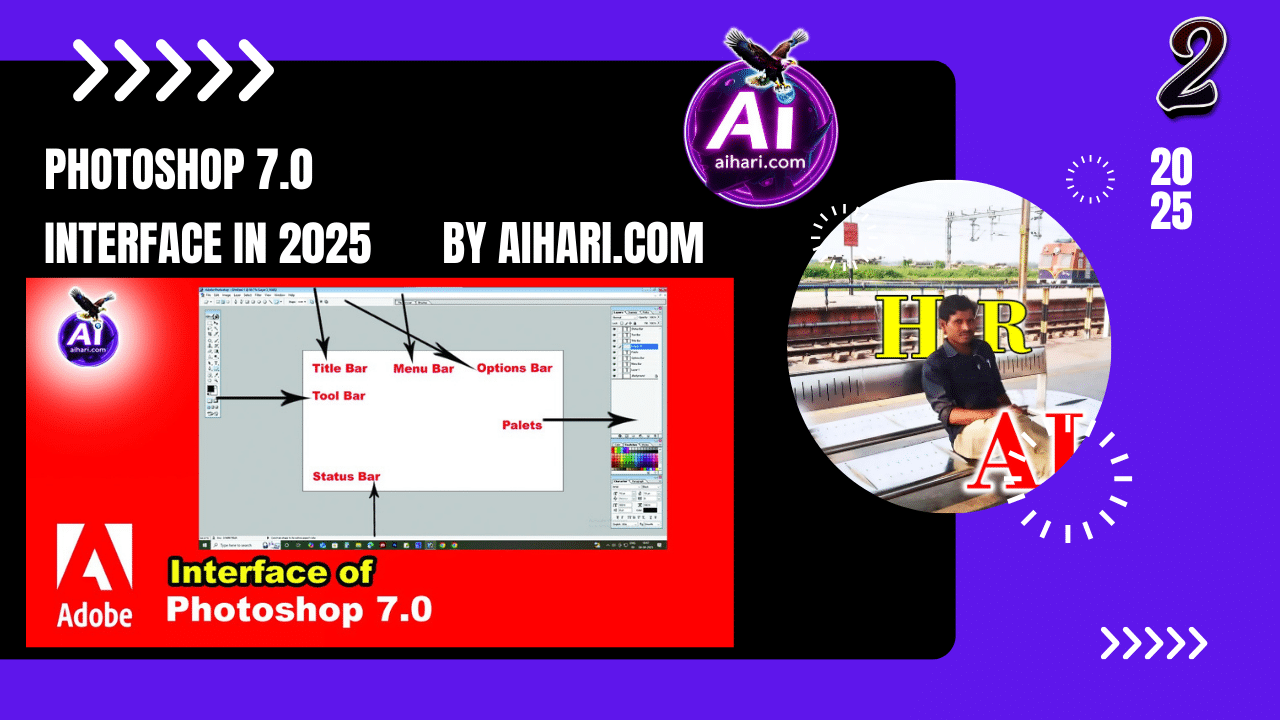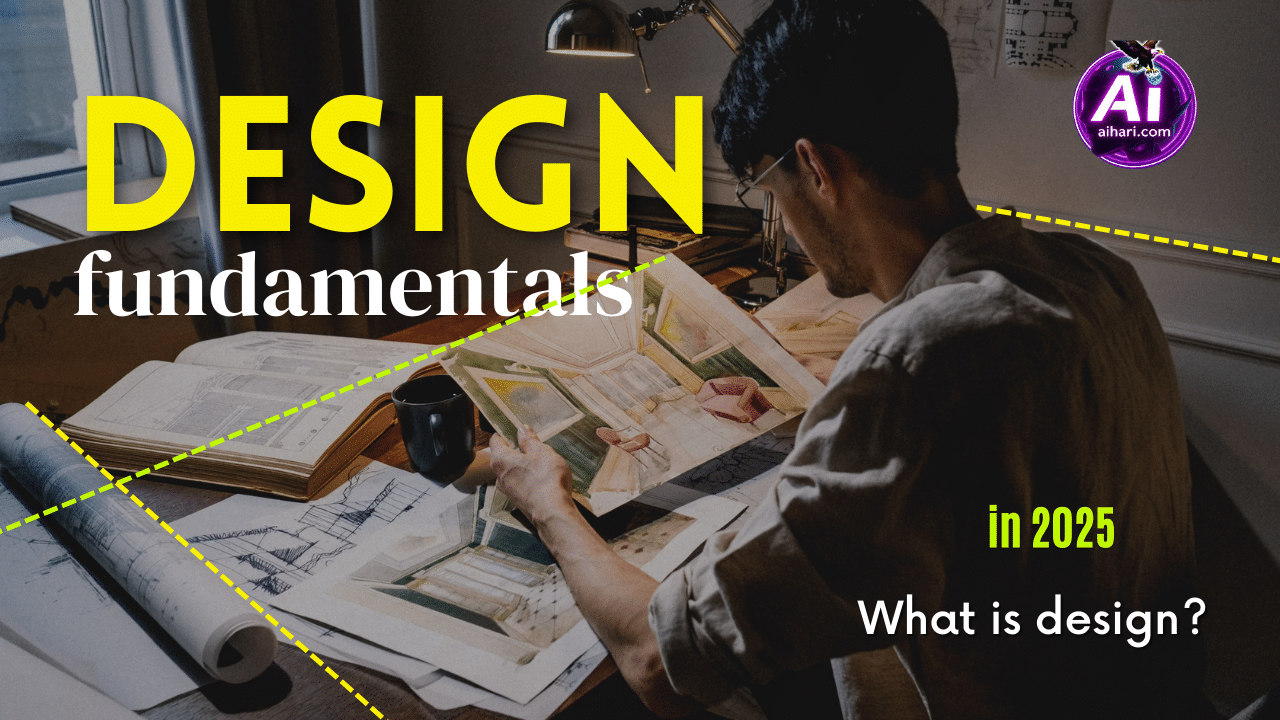Adobe Photoshop 7.0 New file Options in 2025
Adobe Photoshop 7.0, a old and nice version released in the early 2000s, is still used by many designers today for its easy designing, and speed, and good performance. If you are a beginner or an experienced designer using Photoshop 7.0 in 2025, understanding the “New File” options is to start any creative project smoothly and effectively.
In this Adobe Photoshop 7.0 New file Options in 2025 blog post, we’ll explore all the details of the New File dialog box in Adobe Photoshop 7.0, including each setting and what it means—so you can confidently create and use your canvas the right way.
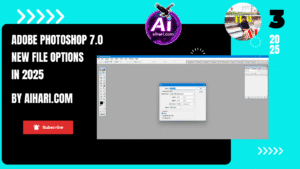
What is the File:
Collection of data stored in computer memory.
Where to Find the “New File” Option in photoshop 7.0
Lets To begin a new project or open new file in Photoshop 7.0:
-
Go to the File menu on the top left side corner.
-
Click New option or use the shortcut key: Ctr + N
This opens the New File Dialog Box, where you set up your canvas (working space).
New File Dialog Box – Full Breakdown
Here’s what you’ll see in the New File dialog box and what each option means:
1. Name
-
Give your project or photo or image a custom name.
-
This name helps in identifying your file, especially when working with multiple projects.
Example: aihari2030.psd
custom name is your own file name.
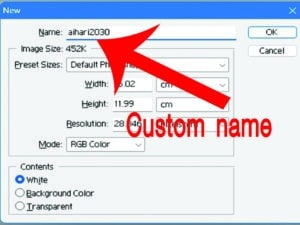
Image Size:
Image size represents size of the image, Adobe Photoshop 7.0 New file Options in 2025 blog gives later..
Preset Sizes:
Adobe Photoshop software built inside shows some already existed preset sizes shown. see fig.
Adobe Photoshop 7.0 Standard Print Sizes:
1. Letter (8.5 x 11 inches)
-
Use: US standard paper size.
-
Used for: Print documents, flyers, brochures, resumes.
2. Legal (8.5 x 14 inches)
-
Use: Legal documents.
-
Used for: Legal contracts, long-form papers.
3. Tabloid (11 x 17 inches)
-
Use: Large paper for print.
-
Used for: Posters, magazine covers, newspaper layouts.
Adobe Photoshop 7.0 Photography Sizes
4. 2 x 3 inches
-
Use: Small photo prints.
-
Used for: Wallet-size photos.
5. 4 x 6 inches
-
Use: Most common photo print.
-
Used for: Family photos, photo albums.
6. 5 x 7 inches
-
Use: Slightly larger photo prints.
-
Used for: Framed pictures, greeting cards.
7. 8 x 10 inches
-
Use: Large photo prints.
-
Used for: Portraits, wall frames.
Web and Screen Sizes
8. 640 x 480 pixels
-
Use: Basic screen resolution.
-
Used for: Old websites, retro or simple UIs.
9. 800 x 600 pixels
-
Use: Classic screen resolution.
-
Used for: Older monitors, email banners.
10. 1024 x 768 pixels
-
Use: XGA screen resolution.
-
Used for: Basic desktop wallpapers, presentations.
11. 468 x 60 pixels
-
Use: Standard banner size.
-
Used for: Web ads, banners on websites.
Video & Multimedia Sizes
12. 720 x 540 (NTSC 601)
-
Use: Standard US television resolution.
-
Used for: Video projects for old TV formats.
13. 720 x 534 (NTSC DV/DVD)
-
Use: Digital video/DVD format.
-
Used for: DVD menu screens, video editing for NTSC DVDs.
14. 864 x 486 (NTSC widescreen)
-
Use: Wide-screen NTSC format.
-
Used for: Widescreen video editing.
15. 864 x 480 (NTSC DV/DVD wide)
-
Use: Similar to above but optimized for DVD players.
16. 768 x 576 (PAL)
-
Use: Standard European television resolution (PAL).
-
Used for: European TV projects.
17. 1024 x 576 (Wide PAL)
-
Use: Widescreen version of PAL.
-
Used for: European widescreen video editing.
18. 1280 x 720 (HDTV 720p)
-
Use: High-definition video.
-
Used for: YouTube videos, online HD content.
19. 1920 x 1080 (HDTV 1080i)
-
Use: Full HD video resolution.
-
Used for: High-quality video editing, presentations, and streaming.
Document Sizes
20. A4 (8.27 x 11.69 inches)
-
Use: International standard paper size.
-
Used for: Documents, school work, letters (used in most countries).
21. A3 (11.69 x 16.54 inches)
-
Use: Double the size of A4.
-
Used for: Posters, design layouts, architecture plans.
Adobe Photoshop 7.0 New file Options in 2025 blog gives more details later..
Adobe Photoshop 7.0 Width and Hight Sizes :
2. Width and Height
-
These define the size of your canvas.
-
You can choose units like:
-
Pixels (for digital work like web design)
-
Inches or Centimeters (for printing like posters or flyers)
-
Points, Picas, or Millimeters (for advanced typography or layout design)
-
💡 Example for Social Media Post:
Width = 1080 px | Height = 1080 px
💡 Example for A4 Print Design:
Width = 8.27 in | Height = 11.69 in
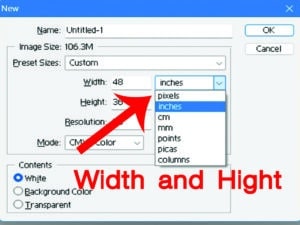
-
Current Example: Width = 48, Height = 36
-
Unit:
Inches(can be changed) -
Available Units:
-
Pixels – For screen design, web, and digital work
-
Inches – Ideal for print projects like posters or brochures and flex.
-
Centimeters (cm) – Metric print measurement
-
Millimeters (mm) – Smaller metric print measurement
-
Points – Used in typography (1 point = 1/72 inch)
-
Picas – Another typography unit (1 pica = 12 points)
-
Columns – Used in layout design (mostly for text-heavy documents)
-
- 1pixel= 1/96 inches
- 1 inch= 96 pixels
-
0.01 cm 0.3779527559 pixel (X) 0.1 cm 3.7795275591 pixel (X) 1 cm 37.7952755906 pixel (X) 2 cm 75.5905511811 pixel (X) 3 cm 113.3858267717 pixel (X) 5 cm 188.9763779528 pixel (X) 10 cm 377.9527559055 pixel (X) 20 cm 755.905511811 pixel (X) 50 cm 1889.7637795276 pixel (X) 100 cm 3779.5275590551 pixel (X) 1000 cm 37795.275590551 pixel (X) -
Web / Digital Pixels Poster / Banner Inches / cm Books / Brochures Inches / mm Typography Work Points / Picas
5. Resolution
how many pixels displayed on Image for inch area called Resolution. before Adobe Photoshop 7.0 New file Options in 2025 blog i told you.
-
Field:
50(in the example) -
Unit: Pixels/Inch (ppi)
-
Meaning: The number of pixels per inch.
-
Tips:
-
72 ppi – Standard for screens and web
-
150 ppi – Medium-quality print
-
300 ppi – High-quality print (recommended for professional printing)
-
-
Note: Higher resolution = better quality but larger file size.
6. Mode (Color Mode)
This determines how colors will be displayed and processed.
| Mode | Use Case | Color Depth |
|---|---|---|
| RGB Color | Web, Digital Art | 8-bit |
| CMYK Color | Printing | 8-bit |
| Grayscale | Black and white designs | 8-bit |
| Bitmap | Line Art only | 1-bit |
-
Field:
CMYK Color -
Options:
-
Bitmap – Black & white only
-
Grayscale – Shades of gray
-
RGB Color – For screen work
-
CMYK Color – For printing
-
Lab Color – Used for color management and Professional editing.
-
-
Tips:
-
Use RGB for digital images (web, videos).
-
Use CMYK for print designs (flyers, business cards).
-
.
-
RGB Color Mode (Red, Green, Blue)
- Used for: Digital screens (web, mobile, video).
- Color Range: Wide and vibrant.
- How it works: Combines red, green, and blue light to create colors.
- Best for: Designing images for websites, social media, videos, and other screen displays.
Example: A website banner or YouTube thumbnail
2. CMYK Color Mode (Cyan, Magenta, Yellow, Black)
- Used for: Printing.
- Color Range: Smaller than RGB.
- How it works: Uses ink colors to create full-color prints.
- Best for: flexi, printing posters, identity cards, Business cards any printable designs.
Example: visiting card.
-
Grayscale Mode
- Used for: Black and white images.
- Color Range: Shades of gray (from black to white).
- How it works: Each pixel has only brightness information (no color).
- Best for: Sketches, monochrome photos, or artistic effects.
🖤 Example: A black-and-white portrait.
-
Bitmap Mode
- Used for: Very simple images.
- Color Range: Only black and white shows in image (Represent no shades of gray).
- How it works: 100% black or 100% white. each pixel displayed on Image
- Best for: Logos, draw images with small file size and Line art.
⚫ Example: A simple stamp design or barcode.
-
Lab Color Mode
- Used for: Professional color correction and image editing.
- Color Range: Even larger than RGB.
- How it works: Separates lightness (L) from color (a and b channels).
- Best for: High-end editing, especially in photography and retouching.
🎨 Example: Fine-tuning photo colors with more precision.
7. Background Contents for Adobe Photoshop 7.0
-
Sets what the background layer will look like when the file opens.
Options:
-
White – A plain white background (default)
-
Background Color – Uses the background color selected in your toolbox
-
Transparent – Creates a see-through background (best for logos and PNGs)
💡 Use Transparent if you want to export images without backgrounds.
✅ Example: Create a YouTube Thumbnail (New File Setup)
Let’s say you want to make a YouTube Thumbnail.
Settings:
-
Name:
YouTube_Thumbnail_June2025 -
Width: 1280 px
-
Height: 720 px
-
Resolution: 72 PPI
-
Mode: RGB Color
-
Background: White
Click OK and start designing!
📌 Final Tips for Using New File Options:
-
Use the right units – Pixels for screen, Inches for print.
-
Set the right resolution – Low for web, high for print.
-
Choose the right color mode – RGB (screen), CMYK (print).
-
Always name your files properly – It saves confusion later.
✍️ Conclusion
Creating a new file in Adobe Photoshop 7.0 simple, above Adobe Photoshop 7.0 New file Options in 2025 blog shows Ctr+ N (New file Options) with detailed manner but it’s a powerful step in building your creative project. whenever you understand above content you get much more knowledgeable in Adobe 7.0 and adobe Next versions 2025 version.
| If you found this guide helpful, don’t forget to check out more tutorials on our website https://aihari.com/! |